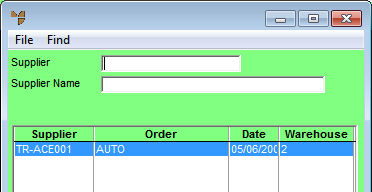
Use this option to load a purchase order template. You can then save the template as a new purchase order and amend the order or hold it as required.
Micronet displays the Purchase Order Creation - Detail screen.
Micronet displays a selection screen with a list of purchase order templates.
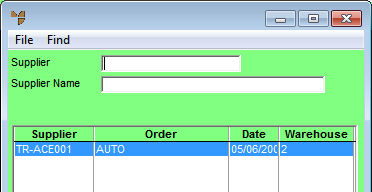
Micronet displays the purchase order templates matching your criteria at the bottom of the screen.
Micronet displays the Purchase Order Creation - Detail screen with the purchase order template details.
|
|
|
Technical Tip If you load a template order into a purchase order that was created via automatic purchasing, the template order will replace the automatic purchase order which will be deleted if the template order is posted. |